
Immersion VibeTonz® Demo Showcase
Use with Immersion VibeTonz® USB Demonstration HandsetImmersion VibeTonz® Demo Showcase:
The Flash demo emphasizes the benefits of haptics within the mobile phone industry, offering a context for touch sensations that a user may feel on their mobile handset.Setting up the demo requires several installed components in order to support the playing of VibeTonz effects on the VibeTonz® USB Demonstration Handset. These components are installed with the authoring application.
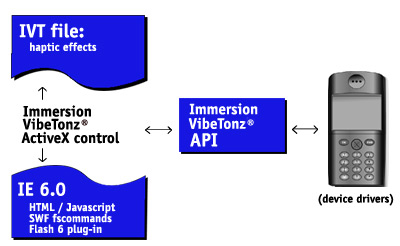
If you have opened the Immersion VibeTonz® Studio authoring application, close this application before starting the demo and vice versa. Be sure your VibeTonz® USB Demonstration Handset is connected to the USB port of your computer before opening this start page for the VibeTonz® Demo Showcase.
Click on the file named vibeshowcase.html to start the demo. When launching the demo, you may be prompted with a warning dialog box. Click "Yes" to continue.
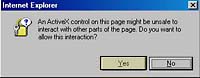
PC System Requirements for the Demo:
- Macromedia Flash Player: VibeTonz® Demo Showcase requires Macromedia Flash Player Version 6 or higher. Please visit www.macromedia.com to download and install the latest version of the Macromedia Flash Player, if necessary. Flash Player Version 9 or higher includes default security measures that restrict the player's ability to invoke VibeTonz® effects from local files. If you are using Flash Player version 8 or higher, you need to change the security settings to indicate that the VibeTonz® Demo Showcase files are trusted. To do so, run Macromedia's Global Security Settings panel from:www.macromedia.com/support/documentation/en/flashplayer/help/settings_manager04.html
In the Macromedia Flash Player Settings Manager dialog box, click on the arrow next to Edit Locations...and select Add Location. Click on Browse for Folder and select [VibeTonz Install Directory]\demo_effectsamples, then click OK.
- Internet Explorer: VibeTonz® Demo Showcase requires Internet Explorer Version 6 or higher. Please visit www.microsoft.com to download and install the latest version of Internet Explorer, if necessary.
- Windows XP Service Pack 2 users: The latest update to Internet Explorer, Microsoft® Windows® XP Service Pack 2, has implemented additional security features that hinder the installation and use of Active X controls. There are additional steps that you may need to follow in order to install the Immersion Web Plug-in / Active X control.
- Microsoft® Windows® 2000 or XP compatible
- Pentium III – 800 MHz CPU
- 512 MB Memory
- Available USB port (USB 1.1 or higher) if using the VibeTonz® USB Demonstration Handset
Interacting with the Demo:
- Connect your VibeTonz-enabled handset to its USB data cable, plug the USB data cable in to your computer's USB port, and power on the handset. Or, plug-in the VibeTonz USB Demonstration Handset directly to your PC's USB port.
- Launch the demo
- To experience the VibeTonz touch sensations hold the VibeTonz-enabled mobile handset in your hand.
- Use the mouse to select an item from the main menu located at the bottom section of the computer screen.



- A menu will appear on the phone graphic on the PC screen.
- Use your mouse to interact with the phone graphic on the PC screen. Navigate through the menus by clicking on the circular pad.

- Select an item with the OK button.

- Exit an item with the END button.
- To Exit the demo, click the Close button or press Alt-F4 on your PC keyboard.
Launch the VibeTonz® Demo Showcase
Cannot launch demo Flash 6 not detected VibeTonz SDK not detected Troubleshooting:
- Preview this demo with Microsoft Internet Explorer 6.0+.
- Make sure you have Macromedia Flash 6.0 or 7.0 Player plug-in. This is available from the Macromedia Web site.
- To Exit the full-screen demo, press Alt-F4 on your PC keyboard.
Immersion VibeTonz® Developer Support:
If you are having problems getting started, please contact VibeTonz Customer Support for help.If you are interested in purchasing an Immersion VibeTonz® Studio license, please send all inquiries to VibeTonz Sales at Immersion Corporation.


