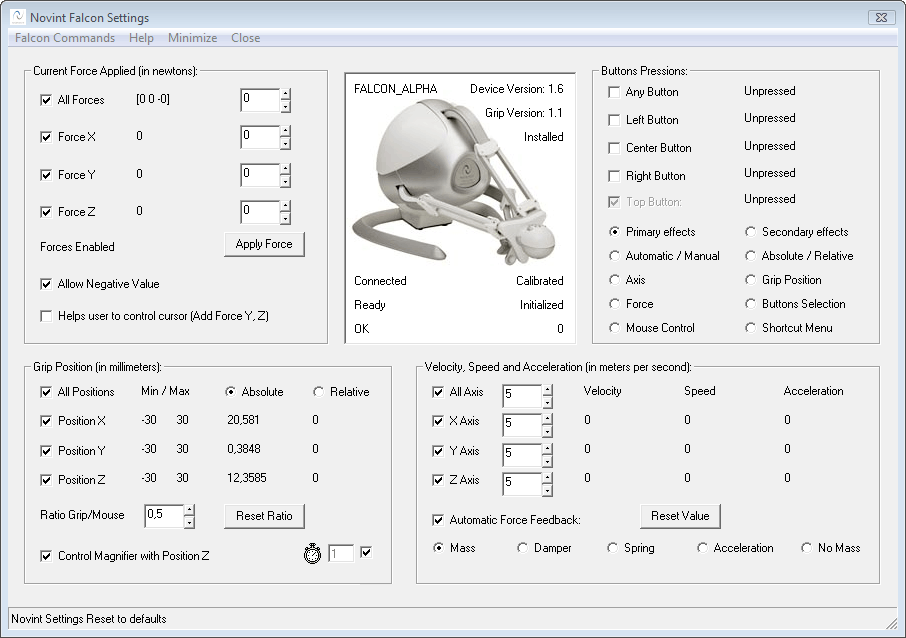
Novint Falcon Options
- Novint Falcon Settings Updated (See "Buttons Pressions" Tab).
- The latest F-gen/NVeNt/HDAL is recommended and should be installed on your machine. The software can detect if the new Novint Driver is correctly installed on the machine. It runs even if latest HDAL files are not installed or missing.
- You can disable or enable gravity compensation directly from Novint Falcon Options.
- This version is fixing some issues between the cursor accuracy and Z-axis. Thus, Tactile sensations have been improved.
- The default force settings have been modified. We recommend to reset settings to default if you installed a previous version on your machine.
- The following features: Edge detection, Color detector, Tactile Grid, Texture generation and TONAR (windows attraction) have been updated and improved. The new tactile grid can be useful if others features cannot detect any pixel of interest (For example: overlay video).
- By default, all Novint buttons will not generate force feedback if a pression is detected
- The user can choose between absolute grip position or relative grip position (Relative position is useful to know the grip direction).
The Novint Algorithm developed for iFeelPixel software is based on the Novint HDAL Programmer's Guide about Newton's second law and how to generate automatically force feedback effects (mass, mass-damper, spring-mass-damper and mass-acceleration).
It gives pretty good results and the mass effect is customizable by the user in every option. Thus, the buttons pressions are useful for drag-and-drop operation on screen. The usability has been improved and more people (blind and gamers) could be interested.
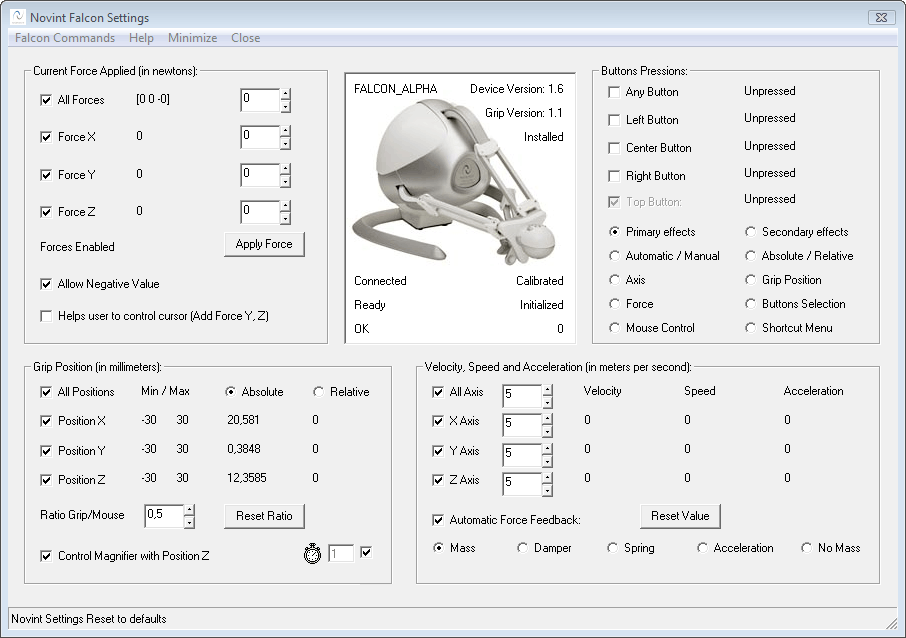
Falcon Commands:
- Uninitialize Falcon
- Initialize Falcon
-
Control Mouse
- Gravity Compensation
- Clear Forces
- Force Settings
- Reset Falcon Settings
- The software automatically set the Falcon to control the mouse upon launch.
- New Automatic Force Feedback Checkbox:
Checked = the Force is automatically generated by the velocity or acceleration (Recommended)
Unchecked = Manual Force.
Selection choices: mass, mass-damper, spring-mass-damper or mass-acceleration.
Mass is the quantity of inertia possessed by an object or the proportion between force and acceleration refered to in Newton's second law of Motion.
The force feedback is more consistent when "Mass" is selected. The others algorythms are based on the Grip speed value. If the speed is more than 0, the force is increased.
The force settings can be adjusted on the "Force settings" window, "Novint Falcon settings" window, feature options or strength slider.
- You can control Zoom Magnifier with Z-axis of the Novint Falcon
+ Possibility to disable/enable every axis (every axis can have his own Mass/Force).
+ Possibility to disable/enable every position.
+ Possibility to disable/enable every button.
- Use Novint Falcon 'Top Button' to:
+ Switch between Attraction, Normal, Repulsion (Primary effects).
+ Disable\Enable Mouse control
+ Switch between Mass, Damper, Spring and Acceleration (Secondary effects)
+ Show Shortcut Menu
Help:
- Falcon Army (Novint Falcon Community)
- Novint Advanced Product Group:
Novint’s Advanced Products Group is building on Novint’s early success in the games market to build applications involving user interaction with 3D computer data, models or environments in other markets including medical & military simulation & training, simulation/visualization, geoscientific, architecture/design, automotive, and telerobotics.
The Value of Haptics
* Improved productivity & efficiency
* Engaging environment increases skill retention
* Improved interpretation and decision making
* Versatility & reconfigurability maximizes cost effectiveness
- Novint Falcon Hardware Requirement:
You need to buy a Novint Falcon to feel the Force Feedback with iFeelPixel.
- Novint Falcon Software Requirement:
You need to download and install Novint Falcon F-Gen drivers.
- The software can detect if the Novint Driver is correctly installed on the machine.
- Novint Falcon Calibration:
When starting this software, the Falcon shows a red light, which means that the controller is initiated but has not been calibrated. It does this each time a software is started. To calibrate: Push the handle as far as you can inwards towards the light display with the Novint logo. Pull the handle straight out against you. Repeat until the Novint logo turns blue.
- Novint Falcon FAQs (Archived)
Special thanks to Novint (Bill Anderson, Tom Anderson, Jonathan Miller, Christopher McGeorge, John Tsoupanarias) for the Novint Hardware and the haptic library.