Note: Even though the ActiveSync icon is green, RAPI may still be restricted on the device.
Note: If a window appears on the device asking you to change the security option, click Ok to allow the change.
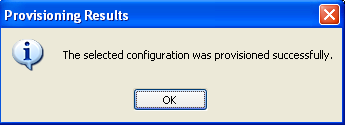
The uses Remote API (RAPI) to communicate with Windows Mobile devices; however, the default security settings of most devices place RAPI in restricted mode. Restricted mode prohibits 3rd-party applications such as from communicating with the device. To enable communication, RAPI must be fully enabled.
To allow to connect with Windows Mobile 5.0 devices, the RAPI security policy can be modified using the Security Configuration Manager. This tool can be downloaded from Microsoft at http://www.microsoft.com/downloads/details.aspx?FamilyID=7e92628c-d587-47e0-908b-09fee6ea517a&displaylang=en.
To change the device's RAPI security policy, follow these steps:
Note: Even though the ActiveSync icon is green, RAPI may still be restricted on the device.
Note: If a window appears on the device asking you to change the security option, click Ok to allow the change.
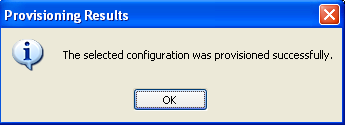
To allow to connect with Windows Mobile 6.0 and 6.1 devices, the RAPI security policy must be modified manually using a 3rd-party registry editor (like Resco Explorer).
Install the registry editor of your choice on the handset and use it to browse to the following registry key: HKLM\Security\Policies\Policies
The registry entry 1001 controls the security setting for RAPI. A value of 2 means RAPI is restricted, 1 means all applications are allowed to use RAPI and 0 means RAPI is turned off. Set the value to 1 to allow to communicate with the device.
Immersion and
are trademarks of Immersion Corporation.
All other trademarks are the property of their respective owners.
© 2010 Immersion Corporation.
Visit developer.immersion.com
for the latest in
news and information.